Hello again!
This time I would like to share with you an infographic I have created in order to help my students to understand the concept of a food chain.
I have used a tool called Piktochart . I really liked it because I think infographics are really useful for my students to have a global idea about a concept. Moreover, by printing them you can hold them around the classroom so that the students can see everyday the things they are working on.
With this one my students will be able to see what a food chain is, how it works and what are its main elements. Apart from that, I have included a video in which they can see in depth what the topic is about.
What about Piktochart? Well, In my opinion it is very useful and easy to use. First of all you have to create your own account. After that you can start designing your infographic. On the left you will find a menu in which you can select the different options such as graphics (shapes, lines, photos...), uploads (where you can keep your own photos), backgrounds (the different images and colours you are going to use), text (in order to adapt the kind of letter you are going to use, I specially liked this part because there were lots of options available) and finally the tools ( videos, charts and maps). And I suppose that is all! It is very intuitive, really. And when you finish you can share it with all the community!
One more time and beacause of the fact that I am currently working with the little ones of the school, I think this tool is very complicated for them. But with older students it will be perfect, not only to create materials for them but also for them to create their own materials.
Sincerely, I have not heard about infographics before, but now that I know them, I think they are a wonderful resource to be used in my class for the students to have clear ideas about my subject.
I´ll come back! See you.
Monday, 19 March 2018
Thursday, 15 March 2018
We plant seeds in spring
Hello again!
Spring is coming, and today I would like to show you my plants mind map ( click here to see it ). This time, I have used a tool called Creately . Under the mind map you will see this symbol 🔗. It lets you see all the videos, games and images I have linked to it.
When working with long topics in science, I think that mind maps are really useful for the students to have a general idea about the topic they are going to work on. Moreover, it allows the students to organise their ideas when studying at the same time they are connecting different concepts and key words.
But, how does Creately work? Well,after creating your own account you can choose from a variety of templates to start with. In my case, I started from the beginning without any template.
On the left you will find all the objects, shapes and forms you can include in your mind map (circles, stars, arrows...) and on the top you have the different features to work with such as different lines, images, changing the colours and thickness of the different elements...etc. It is very intuitive but if you find it difficult, at the very beginning they provide you with a tutorial with some first steps.
What I really liked about the tool is that you can link everything you have on your mind map with different web pages. For example in my case, if you click on Games or on the different photographs, you will see different videos, games and images I have selected for my students. I think it is a great tool even for the students to create their own mind maps. However, one more time I find it difficult for students who are not in 4th, 5th or 6th grade. Too much information and features to control.
I have to confess that at the beginning I thought about changing the tool because I did not know how to start working with it. But as I told you, the tutorial is really helpful.
When searching different tools to create mind maps, you will find a lot. But in my search, most of the web pages I found were not free or they did not allow you to upload images into your map.
Anyway, with this tool I have learnt how to improve my skills as a teacher when organising contents, and I think that from now on, I will start all my lessons by showing my students a mind map for them to be totally informed.
See you next time!!
When working with long topics in science, I think that mind maps are really useful for the students to have a general idea about the topic they are going to work on. Moreover, it allows the students to organise their ideas when studying at the same time they are connecting different concepts and key words.
But, how does Creately work? Well,after creating your own account you can choose from a variety of templates to start with. In my case, I started from the beginning without any template.
On the left you will find all the objects, shapes and forms you can include in your mind map (circles, stars, arrows...) and on the top you have the different features to work with such as different lines, images, changing the colours and thickness of the different elements...etc. It is very intuitive but if you find it difficult, at the very beginning they provide you with a tutorial with some first steps.
What I really liked about the tool is that you can link everything you have on your mind map with different web pages. For example in my case, if you click on Games or on the different photographs, you will see different videos, games and images I have selected for my students. I think it is a great tool even for the students to create their own mind maps. However, one more time I find it difficult for students who are not in 4th, 5th or 6th grade. Too much information and features to control.
I have to confess that at the beginning I thought about changing the tool because I did not know how to start working with it. But as I told you, the tutorial is really helpful.
When searching different tools to create mind maps, you will find a lot. But in my search, most of the web pages I found were not free or they did not allow you to upload images into your map.
Anyway, with this tool I have learnt how to improve my skills as a teacher when organising contents, and I think that from now on, I will start all my lessons by showing my students a mind map for them to be totally informed.
See you next time!!
Thursday, 8 March 2018
Be an ant!
Hello everybody!
Today, I´d like to share with you a great tool to create comics for our students: Pixton.
First of all, I am going to tell you about it. One more time the first thing you have to do is to create your own account. The next step is to select the layout you want to use. Here you can choose from different ones (comic strip, story board, graphic novel...). In my case, I have used the story board because I wanted to include a brief description about what is happening in the story.
After selecting the layout and its size, you have to decide if you want to create a basic story or you want to do it with the advanced tool. I chose this last one in order to manipulate all the details of the story.
Once you have provided the comic with a tittle, you can start! Although at first sight it seems to be difficult, in fact the panel is very easy. You will find different options:
Now, What do I think about my experience with Pixton? Well, at first I have to say that for me it was a complete mess. I didn´t know how to use anything. Luckily, the first time you log in there is a very useful tutorial which helps you to see how things work, it helped me a lot. After a while using it, I was completely able to do it without any problems. So at the end, I really enjoyed.
If I have to complain about something, I´d say that I think this tool is too difficult for young students. I mean, the website was totally safe for students and once you are inside you only are going to work with things inside Pixton, so students can use this web without any problem. In fact, when you create your account you have the possibility to say if you are a teacher or a student. I have used the teacher´s one, but I suppose that the students´ one will be more or less the same or even safer.
However, there are a lot of features for young students. I will use this tool from third grade on because with the little ones of the school, in my opinion, it is going to be very difficult. They have to be old enough to know how a computer works in order to be able to create their own comic. But with students in the right age, it will be a perfect tool in order to encourage them to read and write their own stories.
I think it is important to show the students other ways they can use to express themselves, their feelings and emotions, or some things that happen to them in their daily routine. That is the reason why the comic I have created is based in one of the main problems I, as a bilingual teacher, face most of the days: study habit. When talking with parents, some of them tell me how difficult is for the children to study science in English, to memorise all the vocabulary in another language and to understand the concepts. And I always say the same thing: It is difficult, but with a great study habit is not impossible. They have to be aware of the fact that when studying in another language, your effort has to be double, and you have to study every day little by little in order to achieve the final goal.
Students usually study the day before the exam, and when you are learning in a bilingual system, this is not valid. Some of them become disappointed because of this failure. and we as teachers have to help them to understand how important is to study every day and how this feeling of disappointment can be got over.
Here you have the story created by using Pixton, I hope you enjoy it. You can click here to see it in depth with the narration included.
See you next time!
Today, I´d like to share with you a great tool to create comics for our students: Pixton.
First of all, I am going to tell you about it. One more time the first thing you have to do is to create your own account. The next step is to select the layout you want to use. Here you can choose from different ones (comic strip, story board, graphic novel...). In my case, I have used the story board because I wanted to include a brief description about what is happening in the story.
After selecting the layout and its size, you have to decide if you want to create a basic story or you want to do it with the advanced tool. I chose this last one in order to manipulate all the details of the story.
Once you have provided the comic with a tittle, you can start! Although at first sight it seems to be difficult, in fact the panel is very easy. You will find different options:
- Adding a character: if you click here, you will find different characters to choose from, not only people but also animals. You can modify its look, facial expression, movements, proportion and colours. Then this tool gives you the option of saving the character to be used in the comic.
- Adding text: here you choose the kind of speech bubble you want to use (speaking, thinking, shouting...) and you add the text.
- Adding a prop: in this option you will find different objects classified according to different topics. For example, as my story takes place in a school, I have used the school filter which has books, notebooks, pencils, laptops, boards...etc.
- Adding background: here you choose the place in which your story takes place. There is a vast number of backgrounds that you can choose, from houses, the space, theatres, parks, landscapes...etc.
- Adding image: finally, here you can select an image from your computer to use it as a background.
Now, What do I think about my experience with Pixton? Well, at first I have to say that for me it was a complete mess. I didn´t know how to use anything. Luckily, the first time you log in there is a very useful tutorial which helps you to see how things work, it helped me a lot. After a while using it, I was completely able to do it without any problems. So at the end, I really enjoyed.
If I have to complain about something, I´d say that I think this tool is too difficult for young students. I mean, the website was totally safe for students and once you are inside you only are going to work with things inside Pixton, so students can use this web without any problem. In fact, when you create your account you have the possibility to say if you are a teacher or a student. I have used the teacher´s one, but I suppose that the students´ one will be more or less the same or even safer.
However, there are a lot of features for young students. I will use this tool from third grade on because with the little ones of the school, in my opinion, it is going to be very difficult. They have to be old enough to know how a computer works in order to be able to create their own comic. But with students in the right age, it will be a perfect tool in order to encourage them to read and write their own stories.
I think it is important to show the students other ways they can use to express themselves, their feelings and emotions, or some things that happen to them in their daily routine. That is the reason why the comic I have created is based in one of the main problems I, as a bilingual teacher, face most of the days: study habit. When talking with parents, some of them tell me how difficult is for the children to study science in English, to memorise all the vocabulary in another language and to understand the concepts. And I always say the same thing: It is difficult, but with a great study habit is not impossible. They have to be aware of the fact that when studying in another language, your effort has to be double, and you have to study every day little by little in order to achieve the final goal.
Students usually study the day before the exam, and when you are learning in a bilingual system, this is not valid. Some of them become disappointed because of this failure. and we as teachers have to help them to understand how important is to study every day and how this feeling of disappointment can be got over.
Here you have the story created by using Pixton, I hope you enjoy it. You can click here to see it in depth with the narration included.
See you next time!
Sunday, 4 March 2018
The travel of a drop
Today I am going to share with you a presentation of the water cycle. I have used this one with my little ones in the classroom and they really enjoyed!
The tool
that I have used to create it is Genially. It is a
website in which you can create online presentations. For me was surprising the
great amount of designs you can find, some of them quite realistic, just look
at my presentation! The water is moving like in a swimming pool!
The first thing you have to do, as always, is to create your own account, but luckily is totally free. Once you have registered, you can start by selecting the background you want to use. It is difficult to decide which one to use because there are lots of options and all of them are really good. In my case I have chosen this with the water because it is related with my topic.
The next step is to start having fun! You design your own slides by selecting the letter font, colours, the images you want to insert... Moreover, they give you the possibility to use their bank of resources which includes different shapes, lines, buttons, images, gifts, maps...
Another thing I really liked were the animations and the opportunity to link your slides with social networks by adding their emblems (google, facebook, youtube...). I have also added a video where you can see me explaining the water cycle using it.
In short, Genially is the perfect place if you want to sweep aside the boring and typical presentations. Reinvent yourself or die!
See you later alligator!!
k
Subscribe to:
Comments (Atom)